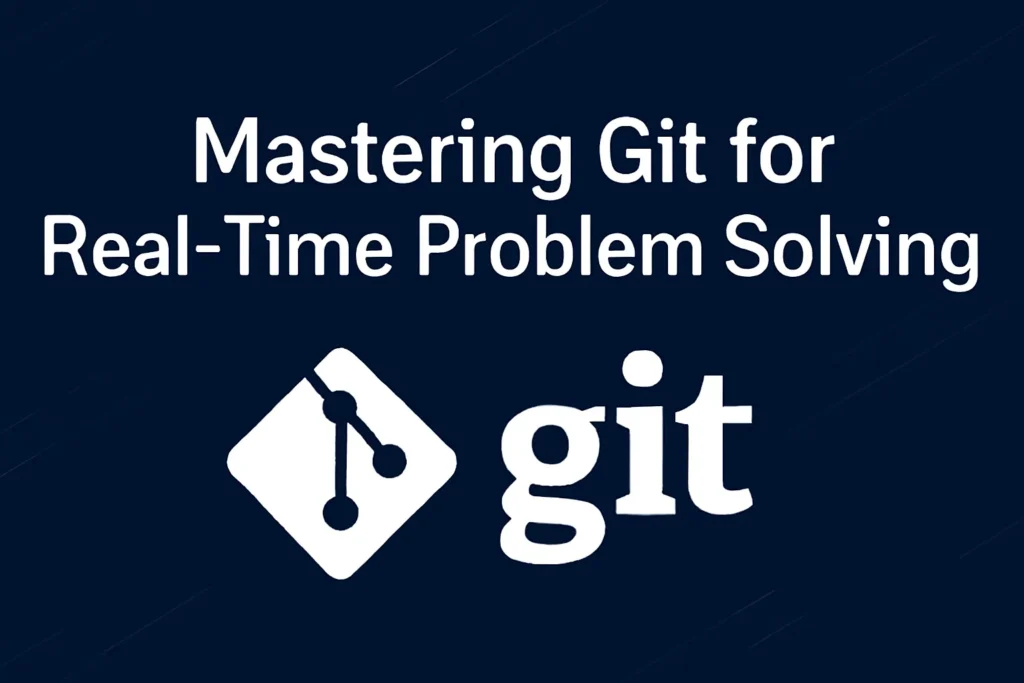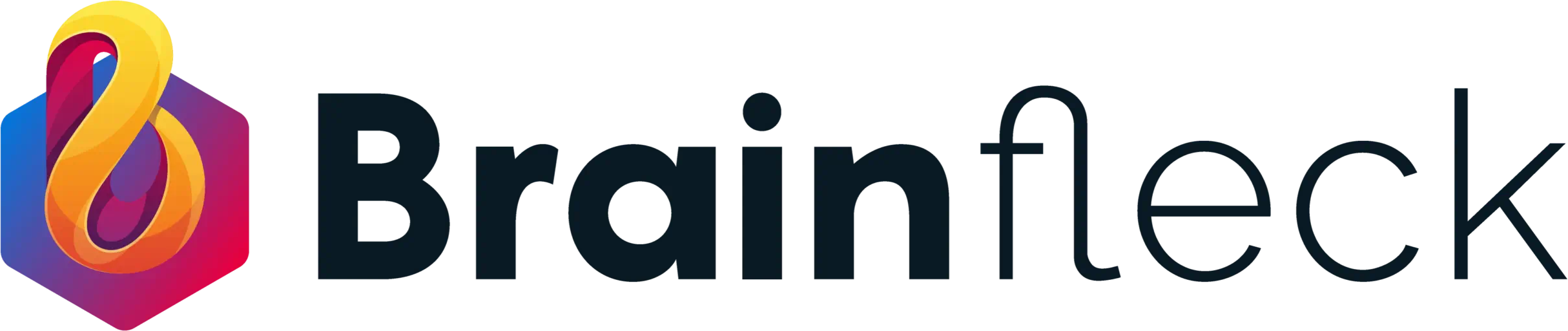Introduction
Version control is the backbone of modern development, and Git is the most widely used tool for managing code efficiently. Whether you’re working solo or collaborating in a team, knowing the right Git commands and when to use them can prevent major headaches like merge conflicts, accidental file deletions, or lost commits.
In this guide, we’ll explore real world scenarios we’ve faced while collaborating on web development projects. It covers core Git commands, common problems, and their solutions, helping developers streamline their workflow and recover quickly from mistakes.
Quick Cheat Sheet (Most Used Commands)
-
- Create & switch branch:
git checkout -b feature/new-feature-
- Switch branch:
git checkout branch-name-
- Stage all changes:
git add .-
- Commit changes:
git commit -m "Message"-
- Push branch to remote:
git push origin branch-name-
- Pull latest changes:
git pull origin main-
- Undo last commit (keep changes):
git reset --soft HEAD~1Why Git is Essential for Real Time Problem Solving
-
- Collaboration: Multiple developers can work on the same project without overwriting each other’s work.
-
- History Tracking: Every change is recorded, making it easy to identify bugs or roll back.
-
- Branching & Merging: Safely experiment with new features without affecting production.
-
- Disaster Recovery: Easily undo mistakes or restore lost code.
1. Branching and Switching Between Branches
Branching is one of the most common tasks in Git. Here’s how to manage branches effectively:
1.1 Create a New Branch
Creating a new branch allows you to work on features or bug fixes without affecting the main code.
git checkout -b feature/login # Create and switch to a new branch1.2 Switch Between Branches
Once you’ve created the branch, switch to it as needed:
git checkout feature/login # Switch to an existing branch1.3 List All Branches
To view all the branches in your project:
git branch # List all branches1.4 Delete a Branch
Once you’ve finished a feature or bug fix, delete the branch:
git branch -d feature/login # Delete the branch locally
git push origin --delete feature/login # Delete the branch remotely
2. Staging and Committing Changes
Next up, staging and committing your changes. These are essential actions every developer needs to understand for version control.
2.1 Stage Changes
Before committing any changes, you must stage them:
git add . # Stage all changes (new, modified, and deleted files)
git add <file-name> # Stage a specific file2.2 Commit Changes
After staging, commit the changes with a clear message describing what was done:
git commit -m "Add login feature" # Commit changes with a message2.3 Amend Last Commit
If you forgot to add something in your last commit, you can amend it:
git commit --amend # Modify the last commit (useful for fixing commit message or adding changes)3. Pushing and Pulling Changes
Git makes it easy to synchronize your work with the remote repository, ensuring that everyone stays up to date.
3.1 Push Changes to Remote Repository
To push your local branch changes to the remote repository:
git push origin feature/login # Push the current branch to the remote repository3.2 Push All Branches
If you want to push all local branches to the remote repository:
git push --all # Push all branches to the remote repository3.3 Pull Changes from Remote Repository
Before starting your work each day, pull the latest changes to ensure you’re working with the most recent version of the code:
git pull origin main # Pull changes from the main branch (remote)3.4 Pull Changes and Rebase
For a cleaner history (avoiding merge commits), you can pull and rebase:
git pull --rebase origin main # Pull and rebase changes from the main branch (instead of merging)4. Merging and Resolving Conflicts
When working with multiple branches, you’ll likely need to merge changes back into the main branch. Here’s how to handle merging and resolving conflicts.
4.1 Merge a Branch
To merge a feature branch into the main branch:
git checkout main # Switch to the main branch
git merge feature/login # Merge feature/login into main4.2 Resolve Merge Conflicts
If conflicts arise during merging, Git will mark the conflicts in the files. After resolving them, you can add and commit the resolved files:
git add <conflicted-file> # Stage the resolved file(s)
git commit # Commit the merge resolution5. Undoing Changes
Sometimes you make mistakes or realize that a change isn’t needed. Git provides several ways to undo changes.
5.1 Undo Changes in Staged Files
To unstage a file that you added:
git reset <file-name> # Unstage a specific file
git reset # Unstage all files5.2 Undo Last Commit (Soft Reset)
If you committed too early or made a mistake in the last commit, but you want to keep your changes staged:
git reset --soft HEAD~1 # Undo the last commit, keep changes staged5.3 Discard Changes (Hard Reset)
To discard local changes and reset your working directory to the last commit:
git reset --hard HEAD~1 # Discard the last commit and reset all files6. Advanced Git Commands
6.1 Stashing Changes
If you’re working on something and need to quickly switch branches, stash your changes:
git stash # Stash changes
git stash pop # Apply the stashed changes back6.2 Fetch Changes Without Merging
To check for changes without merging them into your current branch:
git fetch # Fetch changes from remote, but don't merge7. Real Time Git Tips for Teams
-
- Always Pull Before Starting Work: git pull origin main to stay up to date with the main branch.
-
- Use Meaningful Branch Names: feature/login api, bugfix/cart issue.
-
- Write Clear Commit Messages: Describe what and why, not just how.
-
- Review Before Merge: Always create pull requests for review.
-
- Tag Releases: Use git tag v1.0.0 for stable versions to mark important commits.
Conclusion & CTA
Git isn’t just about commands, it’s about solving real problems fast. By mastering key commands and recovery techniques, you can confidently handle any version control challenge in your projects.