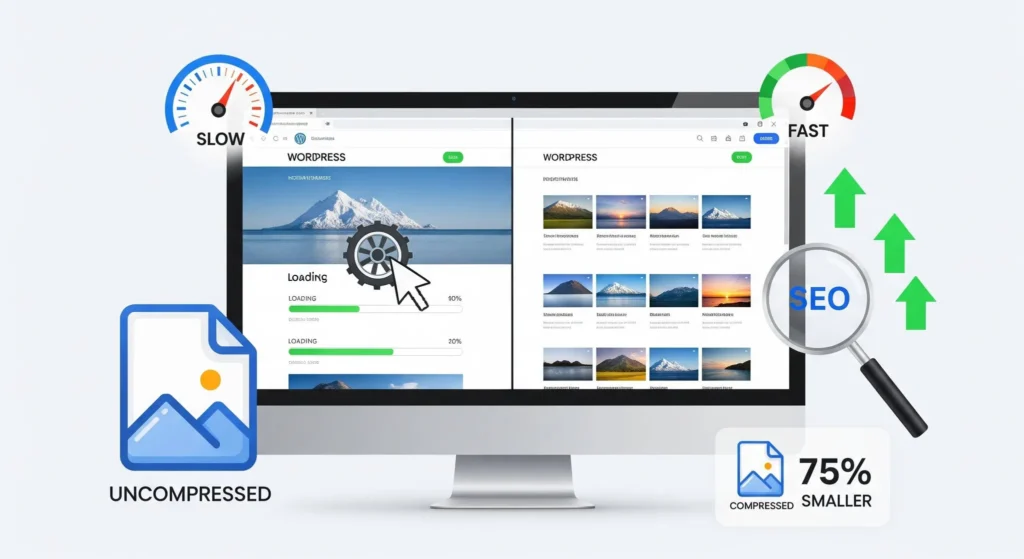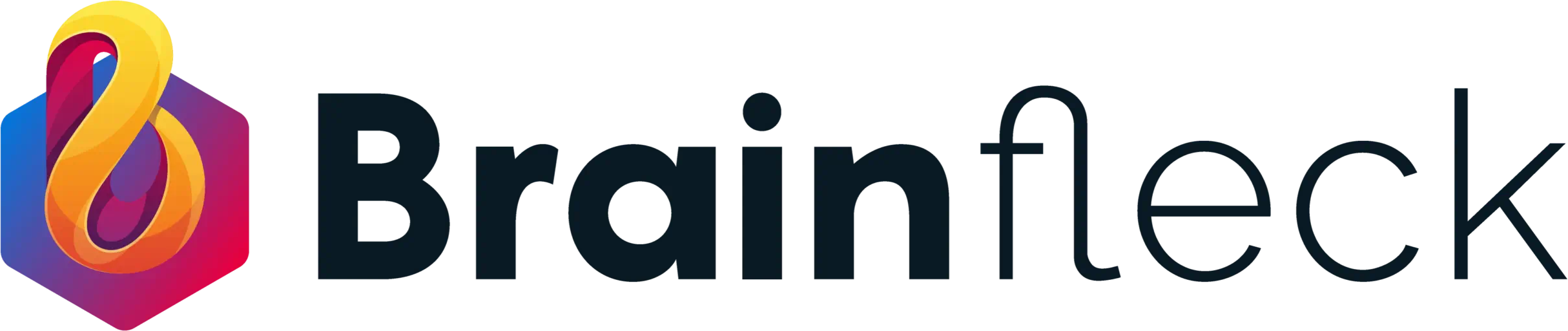Introduction
Images are an essential part of any website. They convey messages, add visual appeal, and improve user engagement. However, if not optimized correctly, images can significantly slow down page load times, negatively affecting user experience and SEO performance. In this guide, we’ll explore effective methods to optimize images on WordPress, ensuring faster page load times, enhanced user experience, and improved SEO.
Problem: Slow Page Load Times Due to Unoptimized Images
While images are crucial for creating visually engaging websites, large or unoptimized image files can severely affect page load times. Slow loading websites often lead to frustrated users, higher bounce rates, and decreased conversions. Google’s ranking algorithm considers page speed, meaning slower sites may rank lower in search engine results.
Unoptimized images can cause the following issues:
-
- Slow Website Performance: Large image files increase load times, affecting overall site speed.
-
- Higher Bounce Rates: Users tend to leave websites that take too long to load, which increases bounce rates and reduces engagement.
-
- SEO Penalty: Google uses page speed as a ranking factor, and slower sites may suffer SEO penalties.
-
- Increased Bandwidth Usage: Larger image files consume more bandwidth, leading to higher hosting costs and reduced site efficiency.
Solution: Optimizing Images for Faster Page Load Times
Optimizing images can solve these problems and significantly improve website performance. Below are effective methods to optimize images on your WordPress site:
1. Choose the Right Image Format
Selecting the right file format is key to reducing image file sizes while maintaining quality:
-
- JPEG: Ideal for photographs and images with many colors. JPEG files are usually smaller compared to other formats.
-
- PNG: Best for images that require transparency, such as logos or icons. PNG files maintain high quality, but they tend to be larger than JPEGs.
-
- WebP: A newer format that offers superior compression and quality. WebP images are smaller and load faster, making them ideal for most website images.
2. Resize Images Before Uploading
Uploading images that are too large can waste bandwidth and slow down load times. Resize images to fit the exact dimensions needed for your website. Use tools like Photoshop, GIMP, or online image resizers to adjust the size before uploading.
3. Use Image Compression Tools
Image compression reduces file size without significantly compromising quality. There are two types of compression:
-
- Lossy Compression: Reduces file size by discarding some image data. This method may slightly degrade image quality but significantly reduces file size.
-
- Lossless Compression: Compresses images without sacrificing quality.
Popular WordPress plugins for image compression include:
4. Enable Lazy Loading
Lazy loading is a technique where images are only loaded when they come into view (i.e., when the user scrolls to them). This reduces initial page load times and improves browsing speed.
WordPress natively supports lazy loading in its latest versions. If you need more control, plugins like a3 Lazy Load offer additional customization.
5. Use a Content Delivery Network (CDN)
A CDN stores copies of your images and other static files in multiple locations worldwide. When a user accesses your website, the server closest to them delivers the content, speeding up image load times. Popular CDN services for WordPress include:
-
- Cloudflare
-
- KeyCDN
-
- MaxCDN
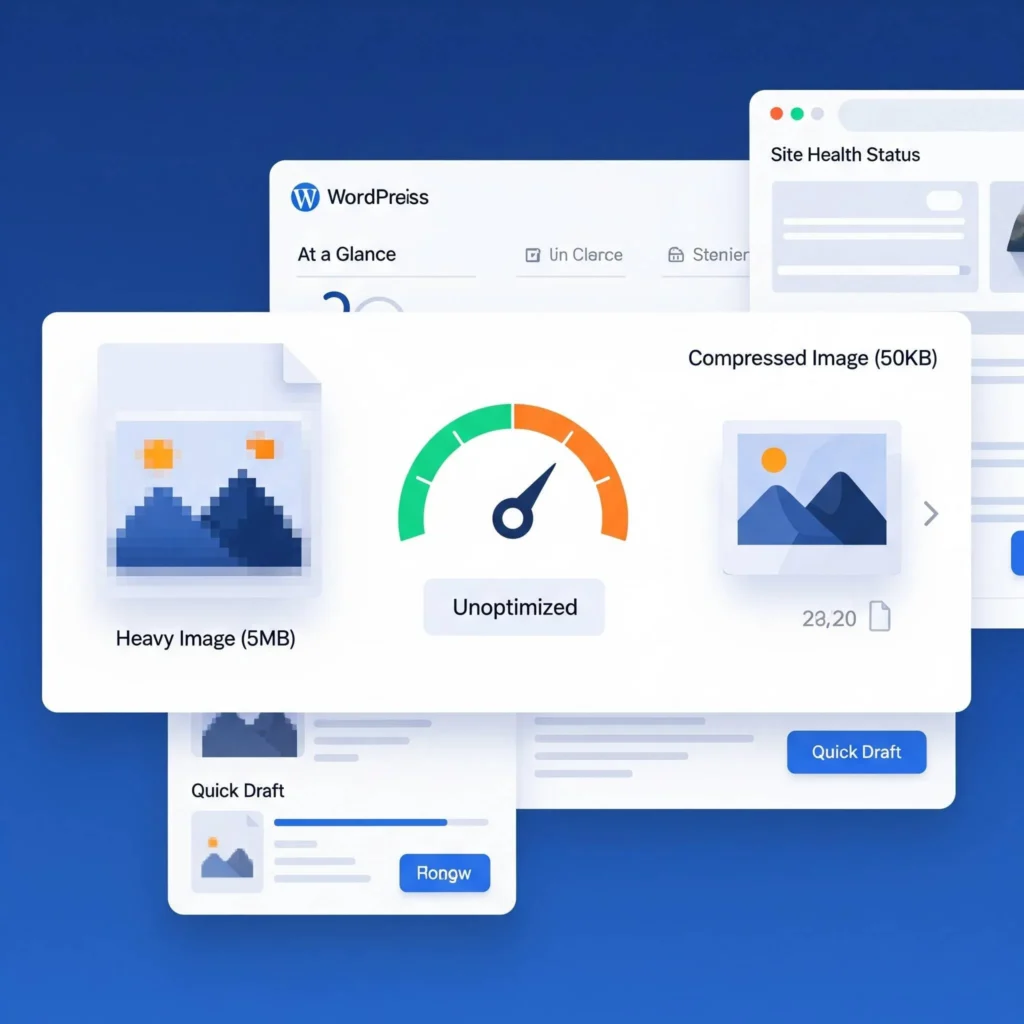
Advanced Tips for Image Optimization
-
- WebP Conversion: Consider converting your images to WebP format. WebP provides better compression while maintaining high quality. Plugins like WebP Express can help serve WebP images to browsers that support it.
-
- Use Image Sprites: For websites with many small images (e.g., icons), consider using CSS image sprites. This technique combines multiple images into one file, reducing the number of HTTP requests and speeding up page loads.
Tools for Checking Image Optimization
To ensure your images are optimized, use these tools to evaluate website performance and identify areas for improvement:
-
- GTMetrix: Offers a detailed analysis of your site’s performance, including image optimization suggestions.
-
- Google PageSpeed Insights: Google’s tool identifies images slowing down your page load times and provides recommendations for improvement.
Conclusion
Optimizing images is a crucial factor in improving your WordPress site’s performance, user experience, and SEO. By selecting the right file formats, resizing images, compressing files, enabling lazy loading, and using a CDN, you can significantly reduce page load times. Additionally, advanced techniques like WebP conversion and image sprites will further enhance your site’s speed.