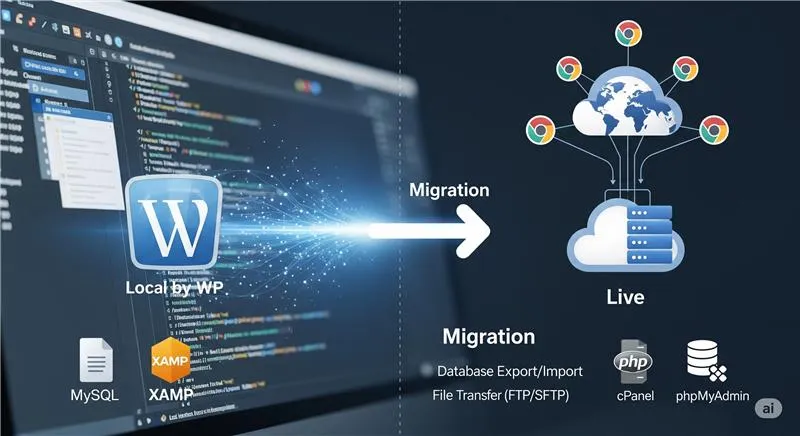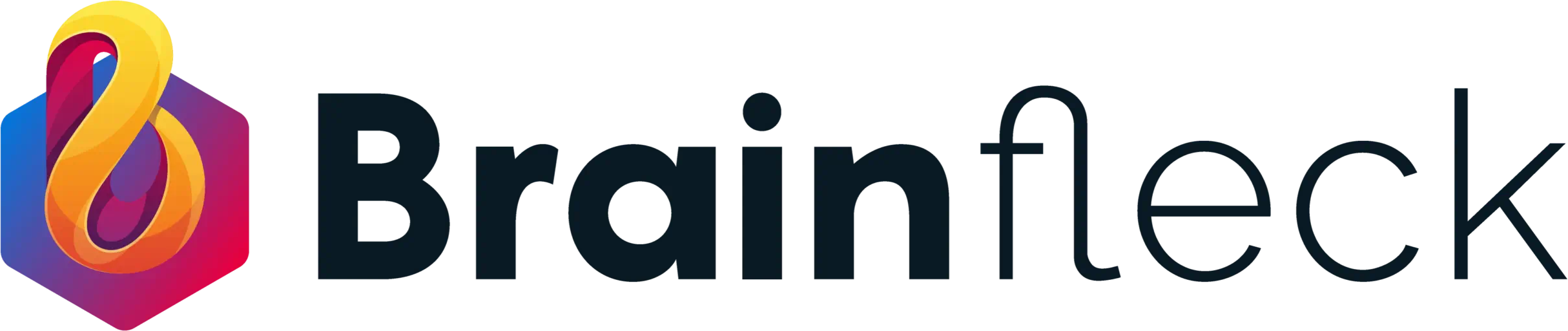Migrating a WordPress site from a local environment to a live server is an essential skill for any WordPress developer or site owner. Whether you’re working on a project locally or moving a website to production, knowing the right tools and steps to ensure a smooth migration is crucial. In this post, I will walk you through the process and share the best plugins for the job.
Tools for the Job: Popular WordPress Backup Plugins
When it comes to migrating a WordPress site, there are a number of great plugins available that can help streamline the process. Two of the most popular ones are:
Both of these plugins are designed to help with site migration, but they each come with their own set of advantages and challenges.
The Challenge with All in One WP Migration and Backup
The All-in-One WP Migration and Backup plugin is a widely used tool for migrating WordPress sites. While it’s feature rich and user friendly, it does have some drawbacks. One common issue that users encounter is an error during migration, especially when dealing with large websites. This issue can result in the site not being successfully migrated to the server, which can be frustrating, especially when you’ve spent time setting up your site locally.
The Best Alternative: UpdraftPlus
If you’ve ever encountered issues with the All in One plugin, don’t worry I’ve found a reliable alternative: UpdraftPlus: WP Backup & Migration Plugin.
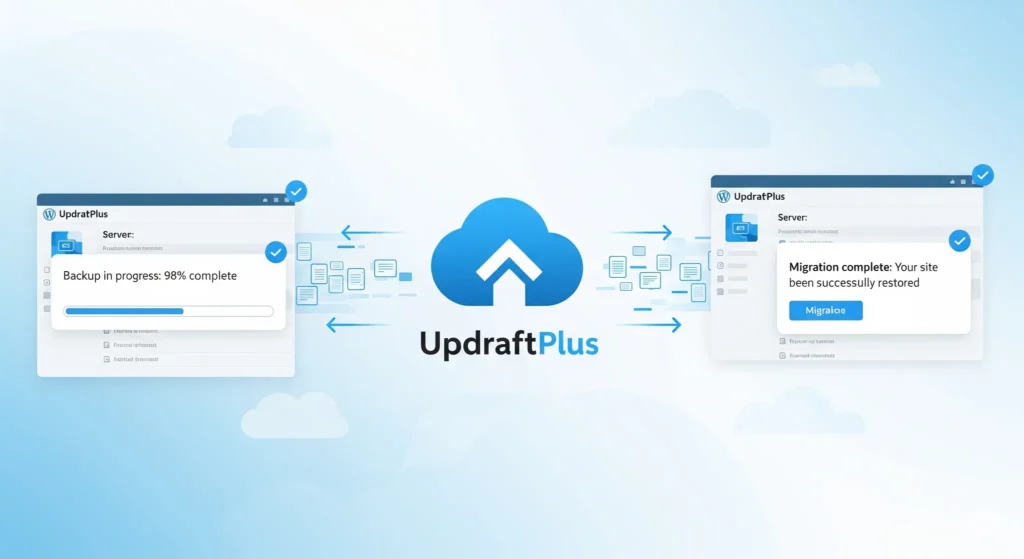
One of the key features of UpdraftPlus is its ability to divide the site’s codebase into smaller chunks. This chunking mechanism makes it much easier to upload your WordPress site to the server in parts, reducing the risk of encountering server timeout errors during the migration process. It’s particularly useful for websites with a lot of content or media files, where a single large file upload could trigger timeouts or other issues.
The Flexibility of UpdraftPlus
Another reason I recommend UpdraftPlus is its flexibility. For example, if you only need to backup and migrate the theme from your local site, UpdraftPlus makes it incredibly easy to do so. Unlike the All in One WP Migration and Backup plugin, which may require backing up the entire site, UpdraftPlus lets you selectively back up and migrate specific parts of the site, such as just the theme, database, or plugins.
Steps to Migrate Your WordPress Site Using UpdraftPlus
Here’s a brief overview of how you can use UpdraftPlus to migrate your WordPress site:
- Install UpdraftPlus Plugin: First, install the UpdraftPlus plugin on your local WordPress site and configure it according to your preferences.
- Create Backup: Use the plugin to create a backup of your local site. You can choose to back up everything or just specific components like the theme or database.
- Upload Backups: Once the backup is complete, upload the backup files to your server using the chunking feature. This will prevent timeouts during the upload process.
- Restore Backup on Server: Finally, install the UpdraftPlus plugin on your live server, then restore the backup to your server. Your site will be migrated seamlessly with minimal downtime.
Conclusion
Migrating a WordPress site from local to server doesn’t have to be complicated. While plugins like All-in-One WP Migration and Backup are great, they can sometimes present challenges. That’s where UpdraftPlus: WP Backup & Migration Plugin shines, offering a smoother migration experience with its chunking feature and flexibility. Whether you’re migrating an entire site or just a part of it, UpdraftPlus is a reliable choice for WordPress site migration.
By following these steps and using the right tools, you can ensure a hassle free migration every time!